open stack的部署
一、实验准备
VM ware Workstation 15/15.5/16
镜像:CentOS-7-x86_64-DVD-2009
实验环境:CentOS 7
open stack版本:train
时间:一天(大概)
二、实验配置
1.创建虚拟机
1 | 内存:8G //最少这个数 |
2.关闭防火墙
1 | systemctl stop firewalld #防止后续网络测试被防火墙拦截 |
3.关闭seLinux
1 | sed -i 's#SELINUX=enforcing#SELINUX=disabled#g' /etc/selinux/config #与open stack冲突 |
4.关闭网络管理器
1 | systemctl stop NetworkManager #理由同上 |
5.网卡备份和重命名
1 | cd /etc/sysconfig/network-scriprs |
6.修改网卡
1 | TYPE=Ethernet #只要这些,纯手打 |
7.修改引导
1 | vi /etc/default/grub |
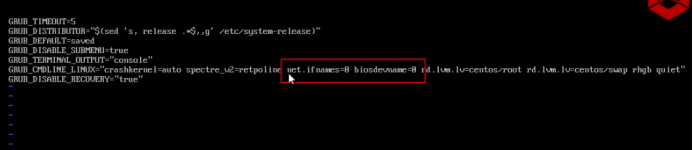
8.以上操作事项完成后给虚拟机打上快照,并链接克隆一台虚拟机重命名为controller
9.重命名系统及修改hosts文件
1 | hostnamectl set hostname controller |
10.更换阿里源
1 | cd /etc/yum.repos.d |
11.下载软件包
1 | yum install -y vim net-tools wget bash-completion #安装vim,net-tools,wget,tab补全 |
12.安装源
1 | wget -O /etc/yum.repos.d/epel.repo https://mirrors.aliyun.com/repo/epel-7.repo |
13.安装RDO
1 | yum install -y https://repos.fedorapeople.org/repos/openstack/openstack-train/rdo-release-train-1.noarch.rpm |
14.修改RDO源
1 | vim /etc/yum.repos.d/rdo-release.repo |
15.安装open stack软件包
1 | yum install -y openstack-packstack |
16.生成配置文件
1 | packstack --gen-answer-file=openstack.ini |
17.修改open stack配置文件
1 | vim /root/openstack.ini |
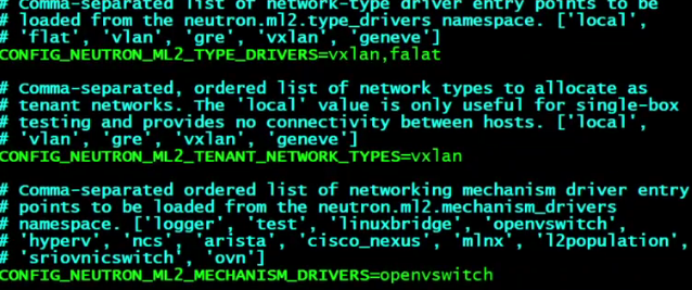


末尾添加

18.安装open stack
1 | packstack --answer-file=/root/openstack.ini |
三、遇到的报错及解决方案
leatherman错误
1 | yum downgrade leatherman #看需求的安装包版本 |
python错误
1 | yum install python2-qpid-proton-0.26.0-2.el7.x86_64 #安装就行了 |
四、实验结果
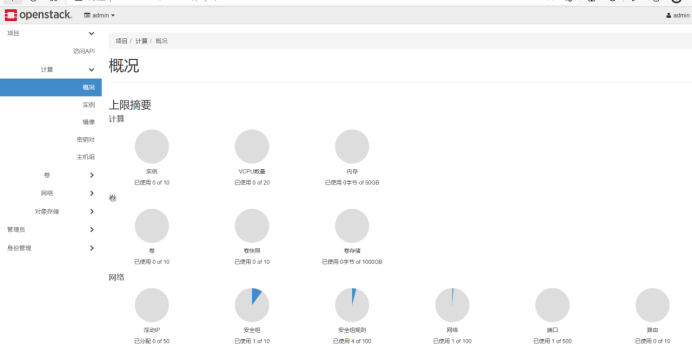
本博客所有文章除特别声明外,均采用 CC BY-NC-SA 4.0 许可协议。转载请注明来自 limuのArknights!
评论



